FAQ
Frequently Asked Questions
Find frequently asked questions from the
community to support from start-up to maintenance for
intelligent solutions from the Smart Workplace series.
community to support from start-up to maintenance for
intelligent solutions from the Smart Workplace series.
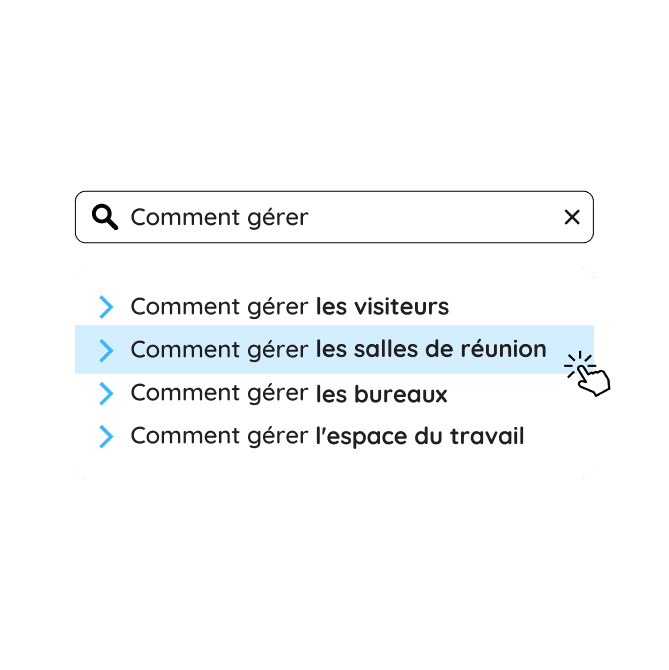
Visitor management software
How do I log on for the first time?
If you are a customer of the Premium or Enterprise range of visitor management solutions, the support team in charge of your installation will notify you of your access.
If you are a Starter visitor management solution customer, you create your login and password during your free trial.
If you are a customer of the other meeting room management, flex office reservation, Hamilton Facility, Workplace space management, Security handrail and Hamilton Services products, you will receive a notification email from support for your access.
How do I integrate or change my logo?
Log in to your personal area of the visitor management module. Click on your personal space in the top right-hand corner. Then click on settings.
Go to visual settings. You can change the logo by clicking on the logo menu, then choose a file and validate. You can also click on "welcome image" to modify it. Finally, you can change the image of your site by clicking on this menu. Don't forget to validate.
Create a profile for an unregistered or new visitor
1. Hamilton Visitor Premium: Log in to your personal visitor management area. Choose the site you are interested in. Click on the "Hamilton Visitor" tab, then on the "home" tab. Enter the visitor's name in "Visitor". Click on "New". Create the visitor's profile (you can add documents such as photos, ID, etc.) then click on "validate".
2. Hamilton Visitor Starter: Log in to your personal space. In the left-hand sidebar, click on "visitor list" then "create a visitor". Enter the visitor's details, then click on "add visitor".
How to find a previous visit
1. Hamilton Visitor Premium: Log in to your personal visitor management area. Choose the site you want. Click on "Hamilton Visitor" and then on "home".
In the left-hand sidebar, click on "History". Enter the details of the person you are interested in.
2. Hamilton Visitor Starter: Log in to your personal visitor management area. You'll see a dashboard on your home page that says "today". You can choose your date by clicking on it. Choose the day of your visit. You'll have access to the information you're interested in.
You'll have access to all the information you've saved about his profile, as well as information about his most recent visits.
How do I pre-register a visitor?
1. Hamilton Visitor Premium: Log in to your personal visitor management area. Choose the site you are interested in. Go to "Pre-registration". Enter visitor and host information.
You'll also be able to choose the meeting site, date, time, type of visit, etc.
2. Hamilton Visitor Starter: Log in to your personal visitor management area. In your home page, click on "Create a visit", enter the necessary information and validate the registration by clicking on "Create a visit".
How do I validate a visitor's entry?
1. Hamilton Visitor Premium: Log in to your personal visitor management area. Choose the site you are interested in. Go to "home". Choose the visit in question. Click on "validate entry".
You will be able to have the visitor sign in and print a badge.
2. Hamilton Visitor Starter: Log in to your personal visitor management area. In your home page, click on the desired visit. In the tab that appears, click on "Start visit".
How do I validate a visitor's exit?
1. Hamilton Visitor Premium: Log in to your personal visitor management area. Choose the site you are interested in. Go to "home". Choose the visit in question. Click on "exit".
You will have the option of having the visitor sign in, as well as adding a message about the visitor.
2. Hamilton Visitor Starter: Log in to your personal visitor management area. In your home page, click on the desired visit. In the tab that appears, click on "end visit".
How do I add a new resident?
1. Hamilton Visitor Premium: Log in to your personal visitor management area. Choose the site you are interested in. Go to "home". In the left-hand sidebar, click on "administration". In the search bar, type "resident". Click on "resident management". Then click on "add" and go to the bottom of the page to click on "administration". Add your new resident's details. Then click on "validate".
2. Hamilton Visitor Starter: Log in to your personal visitor management area. In the left-hand sidebar, click on "Residents list" and then on "Create a resident". Enter the resident's details, then click on "add resident".
Meeting room management software
How do I manage meeting rooms?
Connect to your Hamilton Meeting back-office.
Go to Administration, then Room Management. You can delete or modify a room. You can also add a new room by clicking on the "+ Add" button.
All fields marked with an asterisk are mandatory, so don't forget to validate.
How do I create a meeting with benefits?
Connect to the back office of your Hamilton Meeting meeting room management module.
Go to the My Reservations menu. Click on "+ New Reservation". Enter the time, purpose and organizer of the meeting. Click on "Search".
Select the room by clicking in the box to the left of the room name. Then click on "Book". Click on the "Services" button. The list of services appears. Select the services you wish to define. Click on "Next".
You can now add the service of your choice. Don't forget to validate.
Continue your creation by adding participants... then click on the "Finish" button. You'll find your meeting in the "Schedule" menu.
Create a meeting with your colleagues
Login to your personal meeting room management area. Choose the site you are interested in. In the left-hand sidebar, click on "My reservations" and then on "New reservation". Add the information you require. Then click on "search" to select the meeting room you want. To confirm, click on "reserve". Once back on the reservation page, click on "participant" and choose the collaborators you wish to invite. To finalize, click on "finish".
Access to all your reservations
Login to your personal meeting room management area. Choose the site you are interested in. In the left-hand sidebar, click on "My reservations". You can also access all your reservations directly on your schedule.
How do I create a new meeting room?
Login to your personal meeting room management area. Choose the site you are interested in. In the left-hand sidebar, click on "administration". Type "room management" in the search bar. Click on "add" and you'll be able to add all the information concerning the meeting room. Finally, click on "validate".
How do I delete or modify a meeting room?
Login to your personal meeting room management area. Choose the site you are interested in. In the left-hand sidebar, click on "administration". Type "room management" in the search bar. Click on "edit" or "delete".
Flex office management software
How do I book a desk?
Log in to the back office of your Hamilton Deskbooking flex office management module.
After logging in, you will be directed to a screen showing a map of the offices. Select the desired date at the top of the screen.
The green color means that the office is free. Click on it to reserve the office. Red means the office is taken for the date. You can reserve offices by half-day.
How do I create a desk ?
Log in to the back office of your Hamilton Deskbooking flex office management module.
Go to Administration. Type office in the search field at the top of the page. Menus appear on the left, continue with "Office plan management". Zoom in with the mouse. Identify the location where you wish to create the office, then double-click, then click on active.
How do I add a floor to a building?
Login to your personal meeting room management area. Choose the site you are interested in. In the left-hand sidebar, click on "administration". Type "floor" in the search bar and click on "floor management". Click on "add" and enter the information. Finally, click on "Validate".
How do you implement a floor plan?
Login to your personal meeting room management area. Choose the site you are interested in. In the left-hand sidebar, click on "administration". Type "floor" in the search bar and click on "floor management". Then click on "edit". You will then be able to integrate your floor plan file. Finally, click on "Validate".
How do you integrate an office into a floor plan?
Login to your personal meeting room management area. Choose the site you are interested in. In the left-hand sidebar, click on "administration". Type "office" in the search bar and click on "office plan management". Once the image of your desks appears, double-click on the location where you wish to create a desk. Name your desktop and save.
How do I reserve a workspace?
Login to your personal meeting room management area. Choose the site you're interested in. On your map, choose an office. Choose whether you wish to reserve for the morning or the afternoon, or both. Then click on reserve.
Security incident logbook software
How do I report an incident ticket?
Connect to the back office of your Hamilton Security software.
Go to the "Main courante" menu. To report the incident, enter your password.
You will arrive on the incident form. Click on "Add an incident". Select the type by identifying the family filter. Then confirm.
How to identify the list of security guards present on site ?
Log in to the back office of your Hamilton Security IT handrail solution.
Go to the "Agent List" menu. The list of security guards present is displayed, with details of their schedules.
First steps
What is the support contact?
Support is open Monday to Friday from 9am to 6pm.
Create a Jira ticket using the link provided to report an incident or request assistance. The support team will contact you as soon as possible to assist you.
In case of extreme emergency, our support team can be reached on +33 1 55 34 95 55.
Commercial questions
How do I get a demo?
You can contact our sales team by filling in this form: https://hamiltonapps.com/contactez-nous/
or call us on + 33 1 55 34 95 55
or send an email to france@hamiltonapps.com
The sales team will call you back as soon as possible.